How to Sign a Document on iPhone
In today’s fast-paced digital world, signing a document doesn’t always mean grabbing a pen. In fact, if you’re an iPhone user like me, you’ve got a powerful tool right in your pocket to handle this task with ease. iPhone offers a plethora of features that make it possible to sign documents on the go, eliminating the need for physical papers and pens.
You’d be surprised at how easy it is to sign a document on your iPhone. Whether it’s a contract, agreement or approval form, Apple has embedded features within its iOS platform that allow users to digitally sign their name onto any necessary paperwork. You don’t need any special apps or tools – everything you need is already built into your device.
So let’s dive into the nitty-gritty of how to actually sign a document on your iPhone. Trust me – once you’ve mastered this process, you’ll wonder how you ever managed without it!
Why sign documents on iPhone?
Let’s face it, we’re living in a digital age where convenience is king. That’s precisely why signing documents on your iPhone has become so popular. No more hunting for a printer, wrestling with a scanner, or even looking for that elusive pen. With just a few taps and swipes, you can securely sign any document right from your phone.
There’s also the added benefit of time-saving. It’s happened to all of us – an important document lands in our email while we’re out and about. In the past, this would mean having to wait until we got home or back to the office to print it off, sign it physically and then scan it back into our computer before sending it off. Now? You can just open the document on your iPhone, add your signature digitally and send it back within minutes.
Signing documents on an iPhone isn’t just about convenience either; there are significant environmental benefits too. By going paperless, you’re reducing waste and conserving resources which is always a good thing!
Security is another major advantage when signing documents on your iPhone. Digital signatures are encrypted and trackable – meaning they provide an extra layer of security compared to traditional pen-and-paper signatures.
In terms of accessibility as well , signing documents on iPhone means you can do so anywhere at anytime . So whether you’re traveling or simply away from desk , this feature ensures business continuity without any hiccups .
So there you have it – saving time, increasing security, being environmentally friendly while ensuring uninterrupted workflow ; these are some compelling reasons why signing documents digitally using iPhones has gained popularity . And with technology evolving every day , who knows what other conveniences await us in future ?
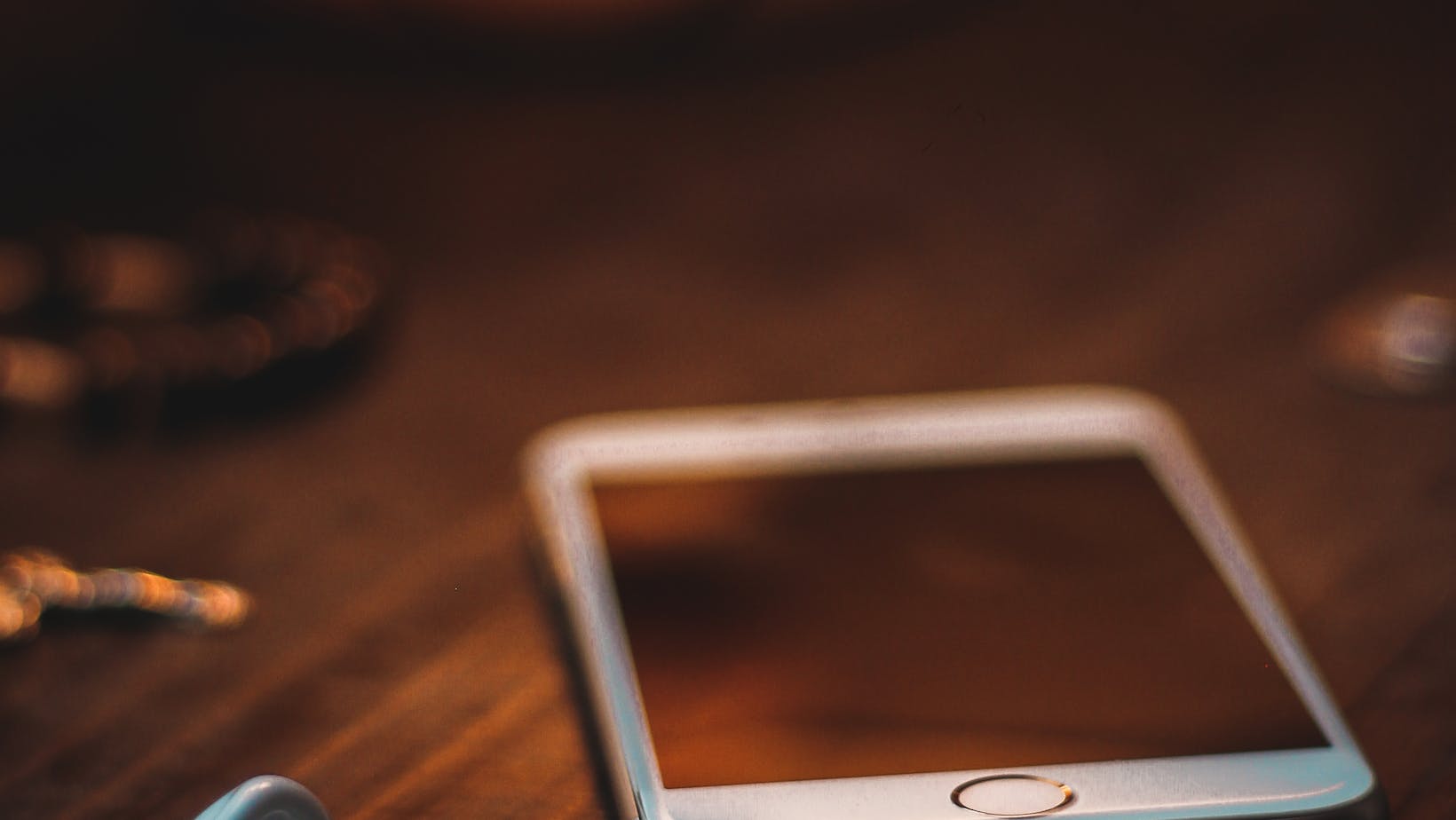
Available options for signing documents on iPhone
Technology has certainly made our lives easier, hasn’t it? We’re no longer bound to the old way of doing things. Take document signing for example. On an iPhone, you’ve got several ways to append your signature without even having to print, sign and scan the document. Let’s delve into these options.
First up is Apple’s own built-in tool – Markup. Available in the Photos app or directly within your Mail app, it’s as native as it gets. You can add your signature in a couple of taps and drags, and voila – you have a signed document ready to go! It’s user-friendly and doesn’t require any additional apps or tools.
Next on our list is Adobe Fill & Sign, a popular choice among iPhone users that need a more robust solution. This feature-rich app lets you fill out and sign documents with ease. And guess what? Not only does it allow you to create signatures but also save them for future use.
Let’s not forget about third-party apps like DocuSign and HelloSign which offer significant flexibility when it comes to e-signatures. These services are fantastic if you frequently deal with contracts or other documents requiring multiple signatures.
Lastly, there’s the option of using Preview on Mac if you’ve got one at hand. With iCloud Drive syncing enabled between devices, simply open the document in Preview on your Mac, sign away using Trackpad (or upload scanned signature), save changes sync back to iPhone.
Remember this: signing documents on an iPhone isn’t rocket science – it just takes a little practice. Once you get used to it though, you’ll wonder how you ever managed without this handy feature!
